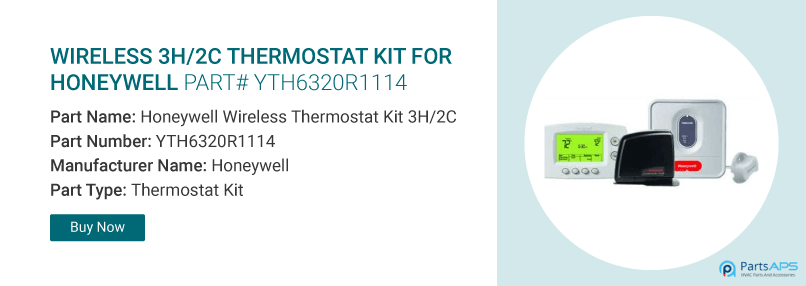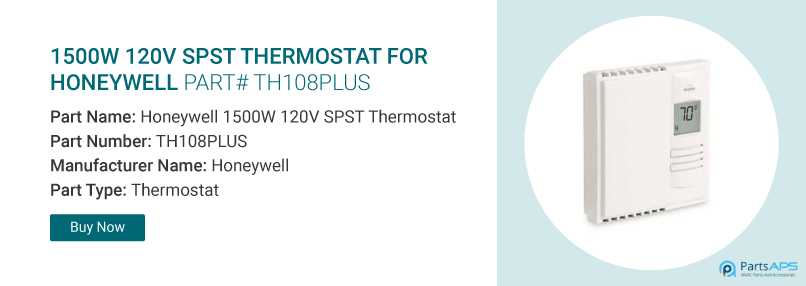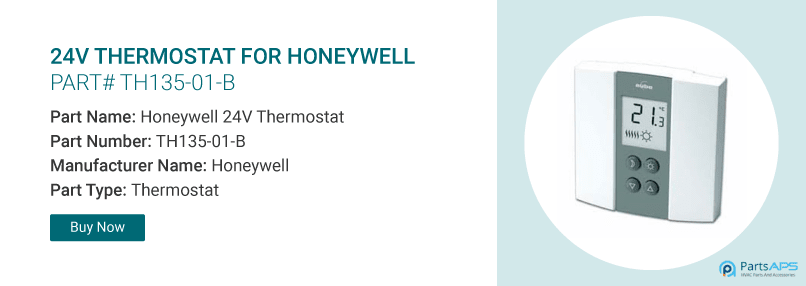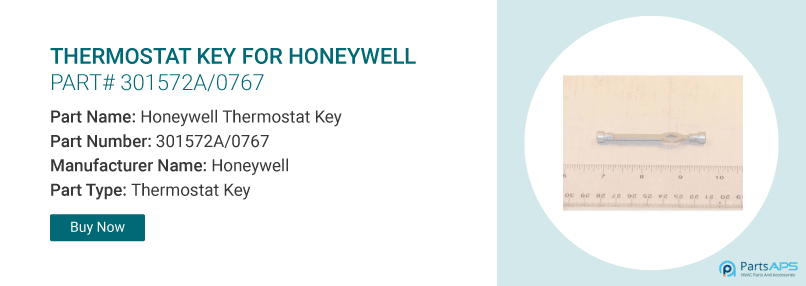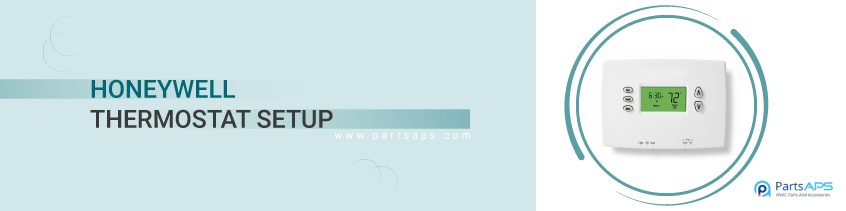
Have you bought a new Honeywell programmable thermostat and looking for it's setup? If your answer is yes, get a brief guide on setting up Honeywell wifi thermostat. Moreover, you can know about the Honeywell thermostat wifi setup. If you registered to Honeywell's total connect comfort solutions, you can remotely monitor and control your heating & cooling system in-home or business. Start reading this post for completing Honeywell thermostat setup.
Honeywell Thermostat Setup Guide
To complete the Honeywell thermostat setup process, you need to finish the below three steps.
- Install your thermostat
- Connect your home wifi network
- Register online for remote access.
Order Online Honeywell Thermostat at Low Prices!
Install Honeywell Wi-Fi Thermostat
Switch off power to your HVAC unit at the circuit breaker box to protect your equipment.
After turning off the power, try to turn on the heating or cooling equipment by changing the temperature on your old thermostat.
Now, remove the old thermostat faceplate and remove the connection wires. For reference purposes, take a picture of wire connections.
Next, you need to do the label wires. Use supplied sticky tags to label each wire as you disconnect it. You should label wires according to old thermostat terminal designations, not by wire color.
Once all wires are labeled and disconnected, you will have to remove the old wallplate from the wall.
Next, you have to mount the new wallplate for the wifi thermostat by using screws and anchors provided along with the thermostat.
Once the wallplate mounting has been done, make the connections. Importantly, you must focus on C wire. Without a C wire, your Honeywell thermostat won't power up. Starting with the C wire, you will need to match the sticky tag on the wire to the terminal labels. However, you need to complete this wiring process as per the instructions given in the manual.
When the wiring has been completed, attach your thermostat to the wallplate. Align the thermostat with the wallplate and snap it into place.
Now, switch ON your heating or cooling system.
Before connecting your thermostat to a wifi network, you need to set some initial thermostat options to define your heating/ cooling system: Language and Home/ Business. You must prompt on the display to select appropriate options.
Honeywell Thermostat Parts - Shop Today!
Connect to your Wi-Fi Network
Now, this is the time to connect the thermostat to your wi-fi network.
- After completing the final step in the initial setup, you can see on the thermostat's display screen "connect to your wifi network" option.
- Tap on "Yes" to connect the thermostat to your wifi network. Then, it displays as "searching for wireless networks. Please wait..." after a few seconds, it displays a list of all wifi networks it can recognize.
- You have to select the name of wifi network to which you want to connect.
- Set a password for your home network. Once you have submitted the password.
- Next, you will see that your thermostat displays "connecting to your network, please wait..." then shows a "connection successful" screen.
- If you press on "next" to display the registration information screen.
Get OEM Honeywell Replacement Parts @ PartsAPS.
Register Online for Remote Access
To view and set your wifi thermostat remotely, you should have a "total connect comfort account". Follow the instructions below to complete this process.
- Go to the Total Connect Comfort website, i.e., www.mytotalconnectcomfort.com
- Log in or create an account. If you have an account, click on login otherwise create an account. You have to follow the instructions given on the screen.
Register your Wi-Fi thermostat
After logging in to your Total Connect Comfort account. you will need to register the thermostat.
Add thermostat location and then enter the thermostat's unique identifiers. MAC ID and MAC CRC.
You can find these IDs on the thermostat ID card included in the package.
Confirm that your thermostat registration with the "Success" message on the Total Connect Comfort registration screen.
Now, you can control your Honeywell thermostat from anywhere through your smartphone, laptop and tablet.
Total Connect Comfort free application is available for Apple iPhone, iPad, and iPod touch devices at iTunes and for all android devices at Google Playstore.
Check your owner’s manual to know how to set up Honeywell thermostat date & time, fan, system mode and adjust program schedules.
If you remove the Honeywell wifi thermostat from your Total Connect Comfort website account, it will display "Register at Total Connect" until it is re-registered.
Final Words
Hope you gained knowledge on Honeywell thermostat setup with our article. If you need further detailed instructions on how to set up a Honeywell thermostat, you can refer to your Honeywell’s manual. There, you may get some more important instructions related to your queries.